Port Lists
A Port List is a collection of ports organised within an object to simplify port management in the CyberEdge configuration. By creating a port object list, administrators can centralise and reuse these sets across multiple policies, such as Access Policies, Fast Path Policies, Routing Policies, and more. This approach streamlines the configuration process, enhances consistency, and reduces the effort required to maintain policies. Any changes made to a port list are automatically applied wherever the object is used, ensuring updates are consistently reflected across the configuration.
Port Ranges
Port range inputs provide versatile options for list creation. The examples below illustrate the supported (validated) configurations for defining port ranges, which are especially beneficial for managing large or complex lists. Supported configurations include:
-
Single Port
1000 -
Port Ranges
1000-1010 -
Combined list
100 105-110 1000-1010
Create a Port List
To create a Port list navigate to:
- Policy Objects > IP/Port Lists > Port Lists
- Click "Add"
- Enter the following:
- Name: The name for the list. This is the name of the object that will be referenced within the UI.
- Description: The description for the list.
- Port Ranges: The port or ports for the list.
- Click "Save"
- Click and "Save" and "Apply" changes
The object will now be accessible within the CyberEdge Policy configuration.
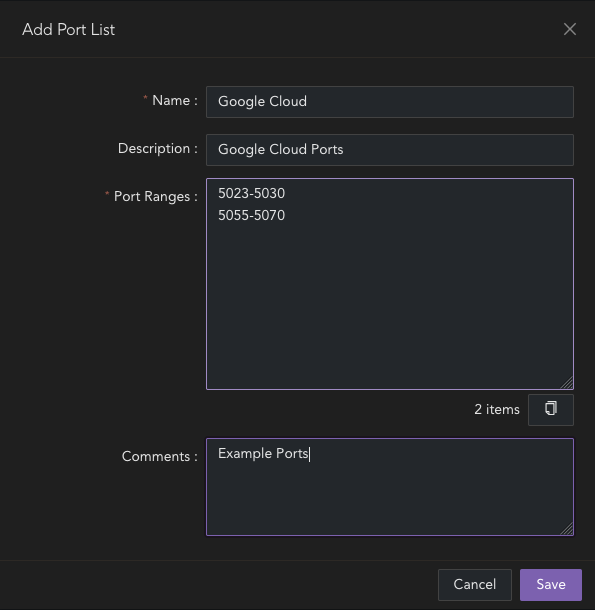
Edit a Port List
To edit a Port list navigate to:
- Policy Objects > IP/Port Lists > Port Lists
- Click "Edit" on the required list
- Enter the following:
- Name: The name for the list. This is the name of the object that will be referenced within the UI.
- Description: The description for the list.
- Port Ranges: The port or ports for the list.
- Click "Save"
- Click and "Save" and "Apply" changes
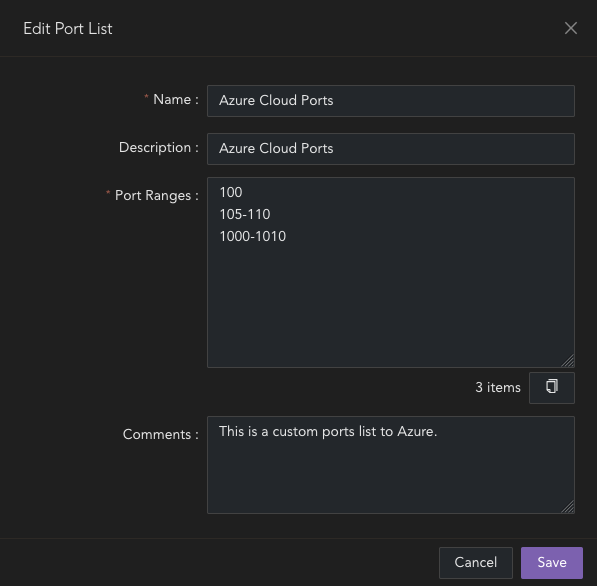
Delete a Port List
To delete an IP list navigate to:
- Policy Objects > IP/Port Lists > IP Lists
- Click "Remove" on the required list
- Confirm you wish to delete the list.
- Click "Save"
- Click and "Save" and "Apply" changes
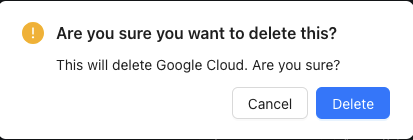
Important
If the list is currently in use within the CyberEdge configuration, it cannot be deleted until all references to it have been removed.