Safe Search
Safe Search (Search Engines)
Safe Search is enforced via DNS and supports Google, Bing, DuckDuckGo search engines. To enable Safe Search go to;
- Security Centre > General > Safe Search
- Click "Save"
- Click "Save" and "Apply" changes
When enabled, Safe Search will be applied to the entire network. To make exclusions to Safe Search by Network Zone, Network or Group go to;
- Security Centre > General > Safe Search
- Configure the following:
- Excluded Network Zones: Specify network zones you want to exclude from Safe Search. All networks configured within a specified zone will be excluded
- Excluded Ranges: Specify one or more IP Addresses to exclude from Safe Search
- Excluded Network Connections: Specify one or more network connections to exclude from Safe Search
- Excluded Groups: Specify user groups to exclude from Safe Search
- Click "Save"
- Click "Save" and "Apply" changes
Info
- Safe Search exclusions are processed in order of Network Zone > Network Connection > User Group
- It is recommended to have Safe Search enabled for all networks and users
The following domains are redirected for Safe Search enforcement
- www.google.com
- All of Google's country specific domains
- www.bing.com
- edgeservices.bing.com
- www.duckduckgo.com
The following domains are used for Safe Search enforcement
- forcesafesearch.google.com
- strict.bing.com
- safe.duckduckgo.com
YouTube Restricted Mode
Restricted Mode is an optional setting that you can use for YouTube. This feature can help screen out potentially mature content that you or others using your devices may prefer not to view. To enable YouTube Restricted Mode go to:
- Security Centre > General > YouTube Restricted Mode
- Set Enforce Restricted Mode to ON
- Click "Save" and "Apply" changes
When enabled, YouTube Restricted Mode will be applied to the entire network. To make exclusions to YouTube Restricted Mode by Network Zone, Network or Group go to:
-
Security Centre > General > YouTube Restricted Mode
- Excluded Network Zones: Specify network zones you want to exclude from YouTube Restricted Mode. All networks configured within a specified zone will be
- Excluded Ranges: Specify one or more IP Addresses to exclude from YouTube Restricted Mode
- Excluded Network Connections: Specify one or more network connections to exclude from YouTube Restricted Mode
- Excluded Groups: Specify user groups to exclude from YouTube Restricted Mode
Info
- YouTube Restricted Mode exclusions are processed in order of Network Zone > Network Connection > User Group
- CyberEdge does not categorize YouTube content. The decision to allow or block videos is entirely managed by Google
Redirected domains for YouTube Restricted Mode enforcement
Originating domain
- www.youtube.com
- m.youtube.com
- youtubei.googleapis.com
- youtube.googleapis.com
- www.youtube-nocookie.com
Target Domain
- restrict.youtube.com
Google Workplace Restricted Mode
Restricting access to company-approved domains within Google Workspace is a crucial security measure that ensures sensitive information remains under organizational control. This restriction allows only users with company-approved domains to access tools like Gmail, Drive, and Calendar. By implementing this measure, organizations can reduce the risk of data breaches and information leaks, as it blocks access to external Google accounts and domains from the network. To enable Google Workplace Restricted Mode go to;
- Security Centre > General > Google Workplace Restricted Mode
- Set Enforce Restricted Mode to ON
- Select the zones to apply Workplace Restrictions on. If required, Google Workplace Restriction exclusions can be configured for network ranges and groups.
- Click "Save" and "Apply" changes
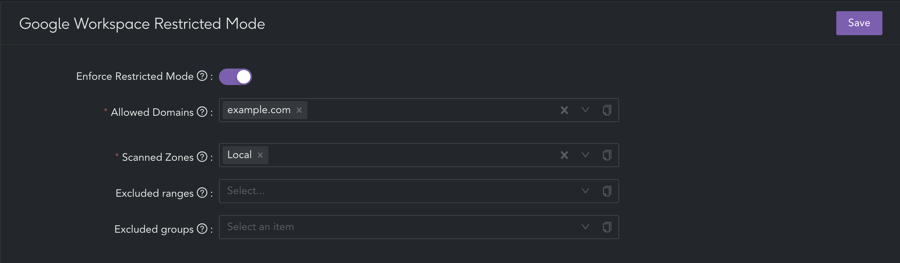
Warning
Google Workplace Restricted Mode employs the header insertion method, necessitating HTTPS inspection. When enabled, the relevant Google domains are automatically set to inspect. It is essential to deploy the HTTPS inspection certificate to client devices before activating this feature.