Custom Categories
Custom categories (domain lists) allow for control of Internet access by defining specific patterns to match against domains. Custom category lists support various pattern types, including domain lists, which match against entire domains; domain regex lists, which use regular expressions for more flexible and complex pattern matching; and fully qualified domain lists, which target exact domain names down to the subdomain level. This flexibility enhances the ability to implement detailed security policies and optimise traffic management within the network.
Supported Pattern Types
-
Domain lists: Each domain in the list is matched against exact domains or wildcard for subdomains, meaning the system checks if the requested domain precisely matches any domain in the list. This type of list is useful for allowing or blocking traffic to specific domains without considering subdomains or complex patterns
-
Domain Regex List: A regular expressions to match domains based on flexible patterns. This allows for dynamic filtering, enabling the system to handle a variety of domain formats, including subdomains, variations, or partial matches, offering more granular control over traffic.
-
Fully Qualified Domain List: A fully qualified domain list contains exact domain names at the subdomain level. These lists allow for precise control over traffic by matching exact domain names, such as
api.example.comormail.server.com, ensuring that only fully specified domains are targeted.
Examples of the supported pattern types are outlined below.
-
Domain List
.afl.com.au .cricket.org .foxsports.com.au afl.com.au www.afl.com.au -
Domain Regex List (examples)
^.*\.mist\.com$ [Matches any subdomain of "mist.com"] ^.*\.gc\d+\.mist\.com$ [Matches any subdomain of "gc" followed by a number within "mist.com"_] ^manage\..*\.mist\.com$ [Matches any domain starting with "manage" followed by any subdomain of "mist.com".] -
Fully Qualified Domain List
manage.mist.com api-ws.mist.com api.mist.com manage.gc1.mist.com
Create a custom category
To create a custom category navigate to:
- shared objects > Custom Categories
- Click "Add"
- Enter the following:
- Name: The name for the list. This is the name of the object that will be referenced within the UI.
- Description: The description for the list.
- Pattern Type: The pattern type for the list.
- Custom Category List: Input for the domain list.
- Click "Save"
- Click and "Save" and "Apply" changes
The object will now be accessible within the CyberEdge Policy configuration.
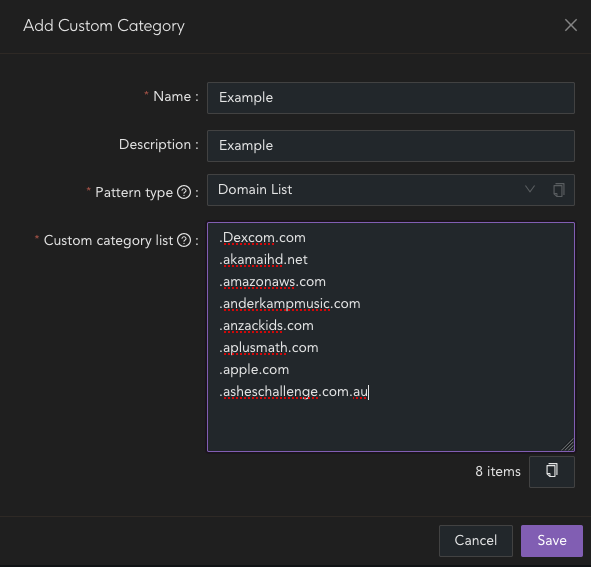
Edit a custom category
To edit a custom category navigate to:
- shared objects > Custom Categories
- Click "Edit"
- Edit the following:
- Name: The name for the list. This is the name of the object that will be referenced within the UI.
- Description: The description for the list.
- Custom Category List: Input for the domain list.
- Click "Save"
- Click and "Save" and "Apply" changes
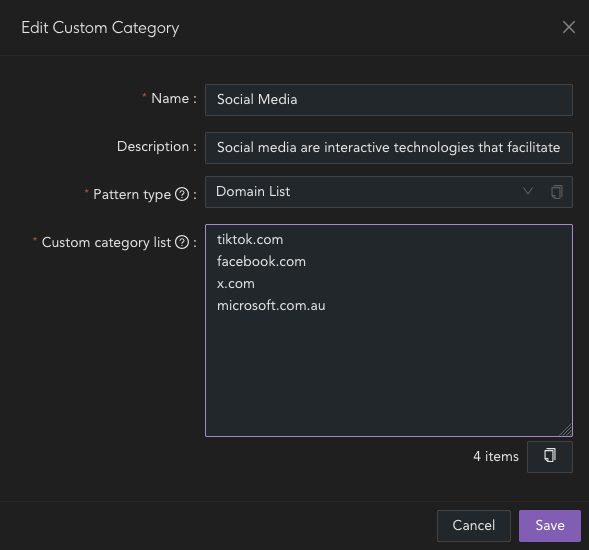
Delete a custom category
To delete a custom category navigate to:
- shared objects > Custom Categories
- Click "Remove" on the required list
- Confirm you wish to delete the list.
- Click "Save"
- Click and "Save" and "Apply" changes
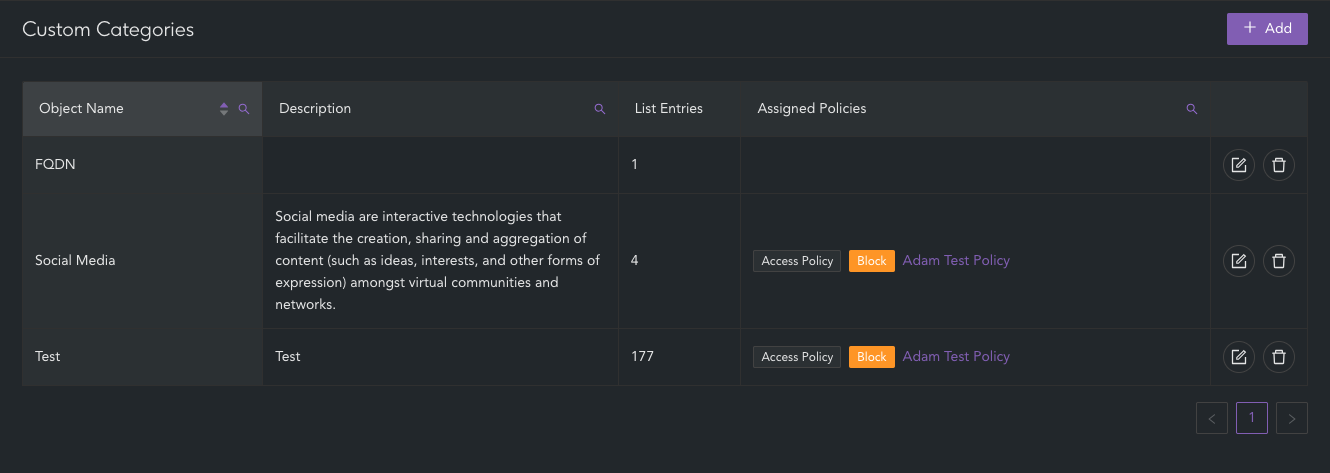
Delete option when list is in use.
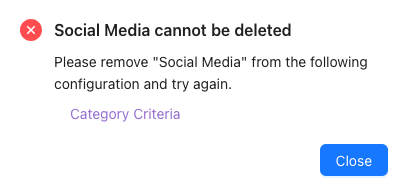
Delete option when list is not in use.
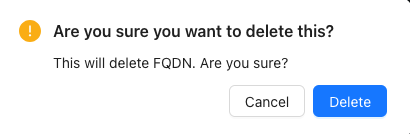
Important
If the list is currently in use within the CyberEdge configuration, it cannot be deleted until all references to it have been removed.