Custom Report Builder
The CyberEdge report builder offers significant advantages by allowing users to create advanced reports that enhance data analysis and decision-making. It supports both pre-built and custom queries and provides the option to customize report layouts for improved readability. Additionally, the ability to schedule and automate report delivery saves time and increases efficiency, ensuring users receive up-to-date information as needed. The CyberEdge reporting application is accessible via https://reporting.localnetwork.zone/ or through a custom domain configured by the system administrator.
Tip
The custom report builder allows users to leverage both predefined queries and custom ad-hoc queries created by the user. Additional details on creating and saving custom queries for use in reports can be found below.
Create a Custom Report
To create a custom report template, navigate to;
- Reports > Create New Report
- Add the following information
- Name: The name for the report
- Description: A description outlining the report and its associated data
- Using the report tools, you can enhance the layout and readability of your report by dragging and dropping elements such as headers, horizontal lines, or descriptions into the report builder.
- To add data, select data source that contains the data you wish to add to the report. It will display both the default system queries and the custom queries created by the user
- Drag the necessary query element to the desired location in the report builder. You can reorder the report by simply dragging the query elements to your preferred position.
- Click "Save and Close" to save the report.
The report will now appear in the report view and be available for use.
Report Builder
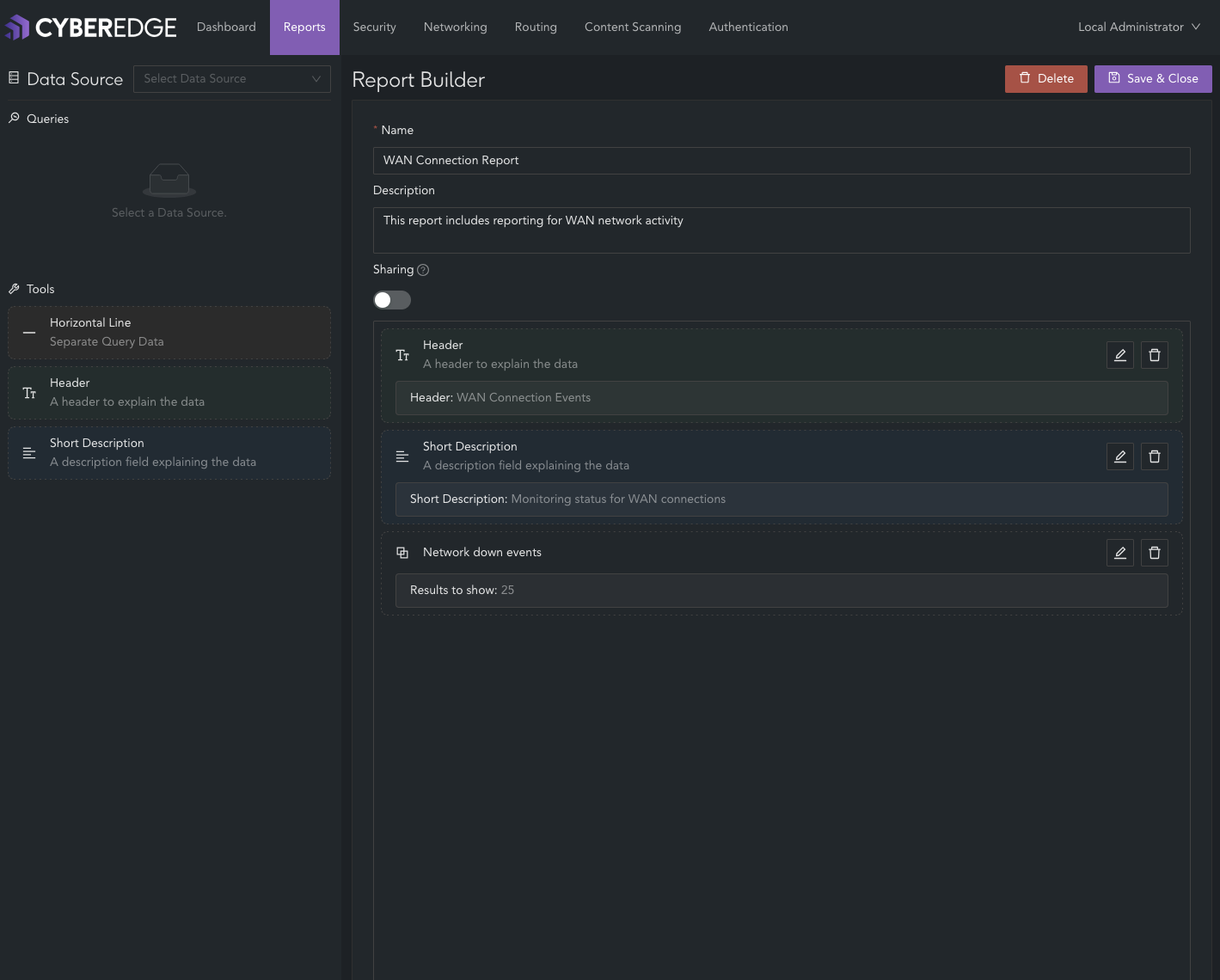
View Reports
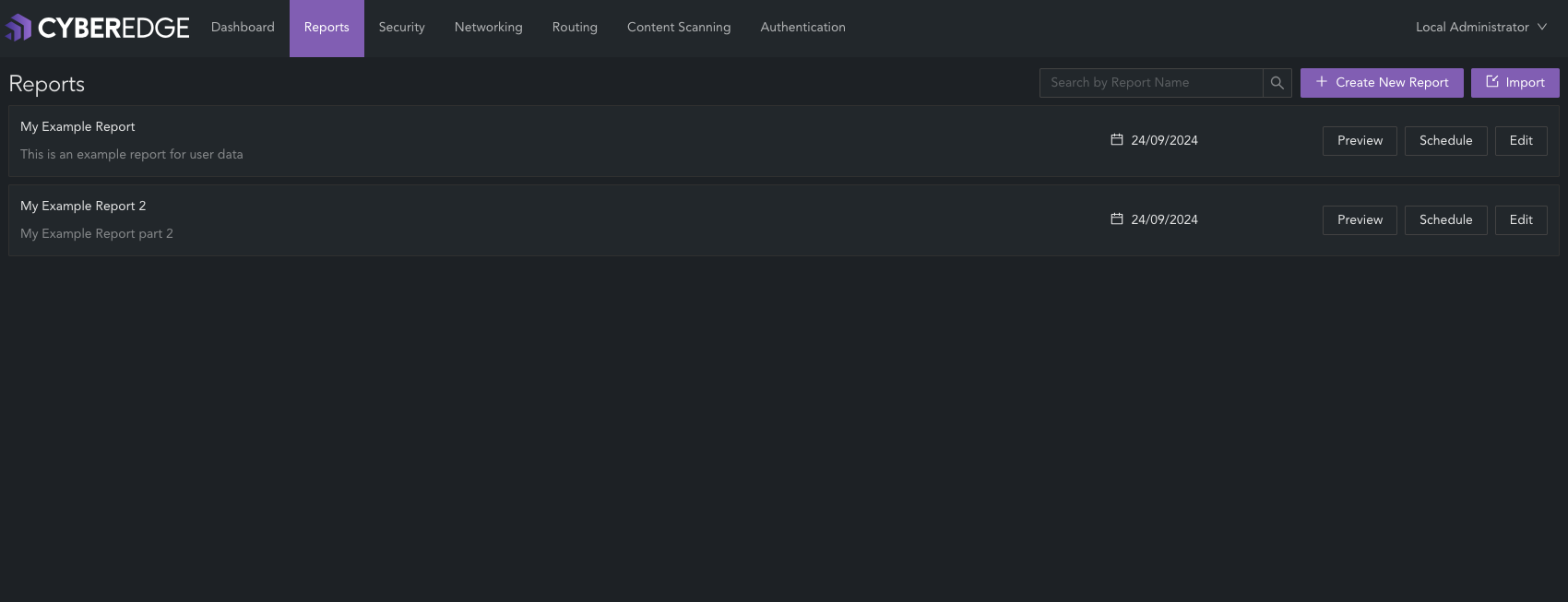
Note
Permissions are applied to the listed data sources. If a data source is unavailable, check the user's roles by navigating to Authentication > Roles in the CyberEdge management interface and reviewing the assigned reporting permissions.
Preview a Report
To preview or generate a report using the CyberEdge reporting navigate to;
- Reports
- On the required report click "Preview"
The report will be generated as a PDF.
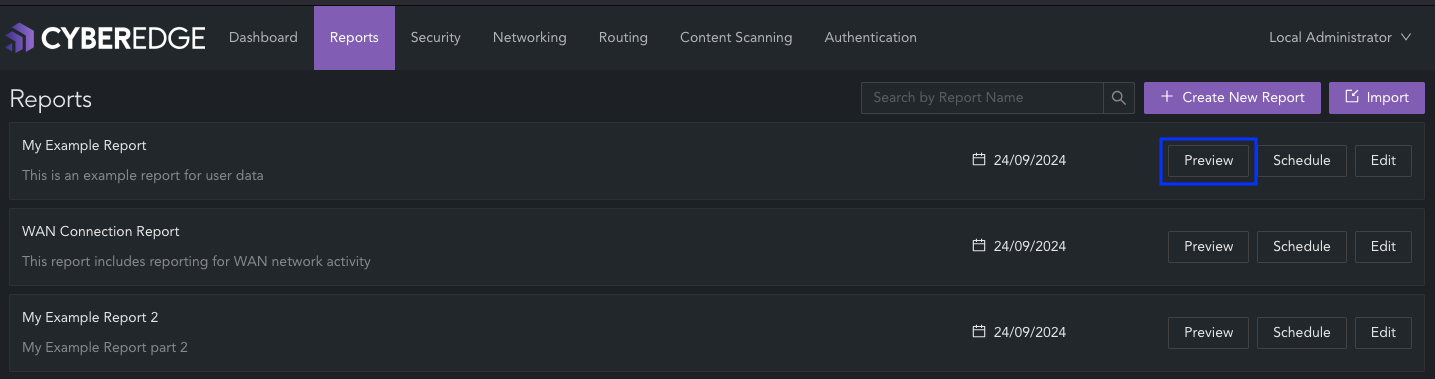
A PDF example report will be opened in a new tab and be available in your downloads folder.
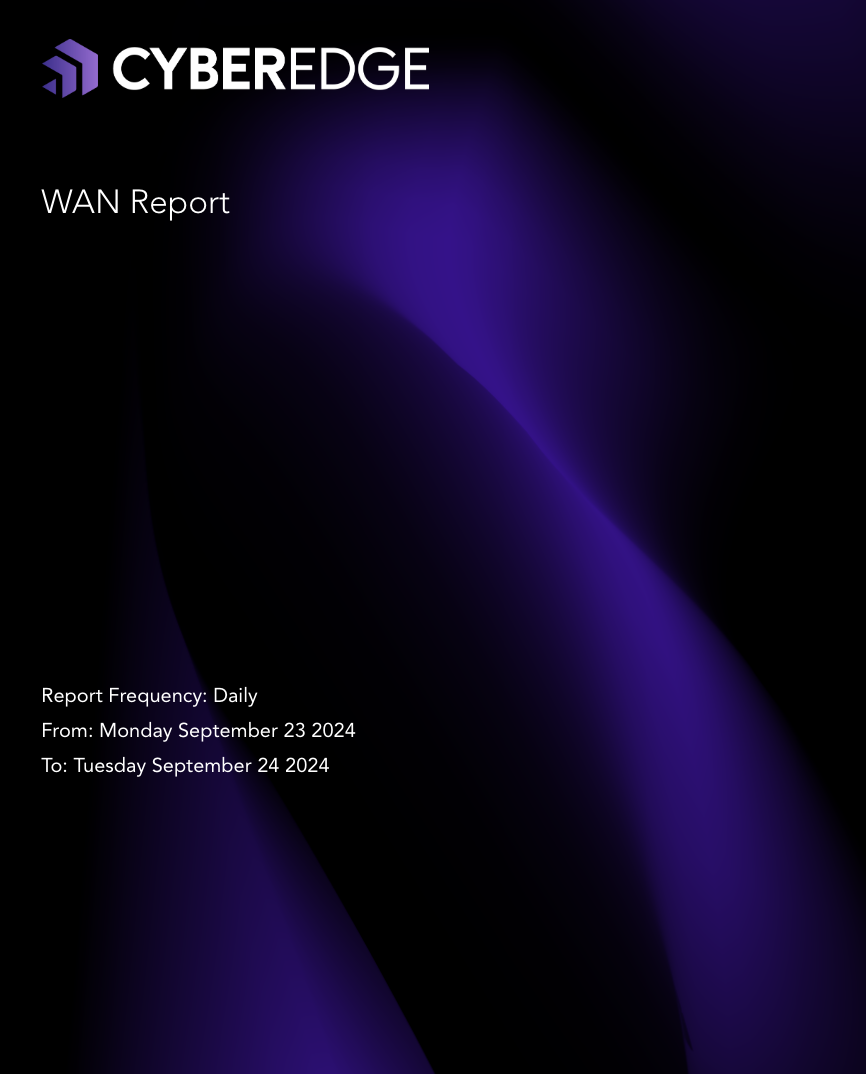
Edit a Custom Report
To edit a report in the CyberEdge reporting navigate to:
- Reports
- On the required report click "Edit"
- To add or edit data, select data source that contains the data for the report. It will display both the default system queries and the custom queries created by the user.
- Using the report tools, you can enhance the layout and readability of your report by dragging and dropping elements such as headers, horizontal lines, or descriptions into the report builder.
- Click "Save and Close" to save the report.
Report Edit

Edit Report Queries
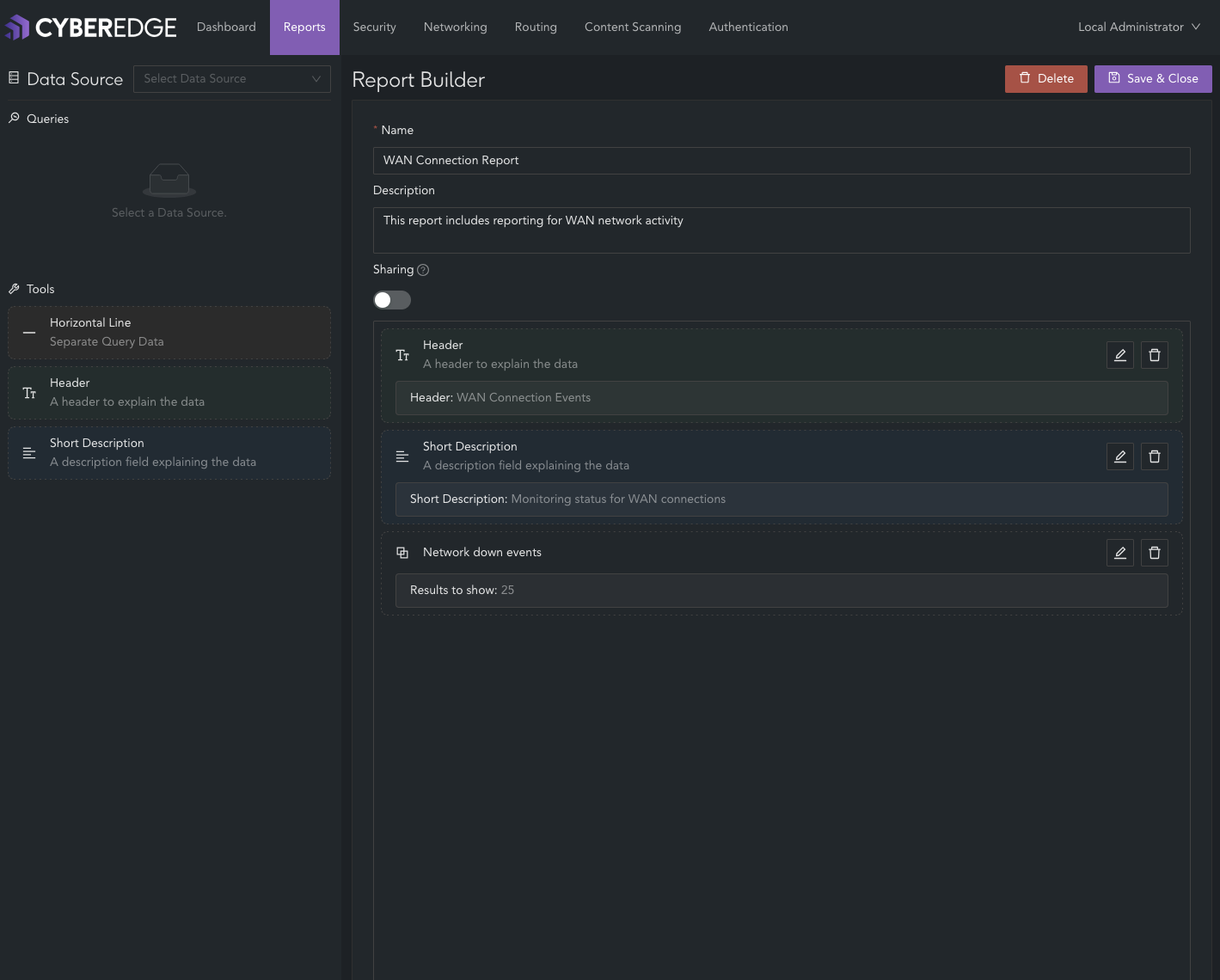
Create a Custom Query
Custom queries can be created in the CyberEdge reporting event viewer and used in the report builder to generate personalised reports. To create a custom query, follow these steps in the reporting application:
- Identify the data source containing the required data.
- Enter the query conditions using the provided inputs, click submit. The query will run and return the required data.
- To save the query for re-use, click "Save."
- Assign a name to the custom query.
- Click "Save".
The custom query will now be accessible in both the event viewer and the custom report builder.
Example Custom Query
Custom Query
- The following example is the process to create a custom query identifying Apple traffic
- You can create and delete custom queries however default queries cannot be removed
- Custom queries are user based and are not shared between users.
- Create a custom query looking for Apple traffic using both domain and application criteria.
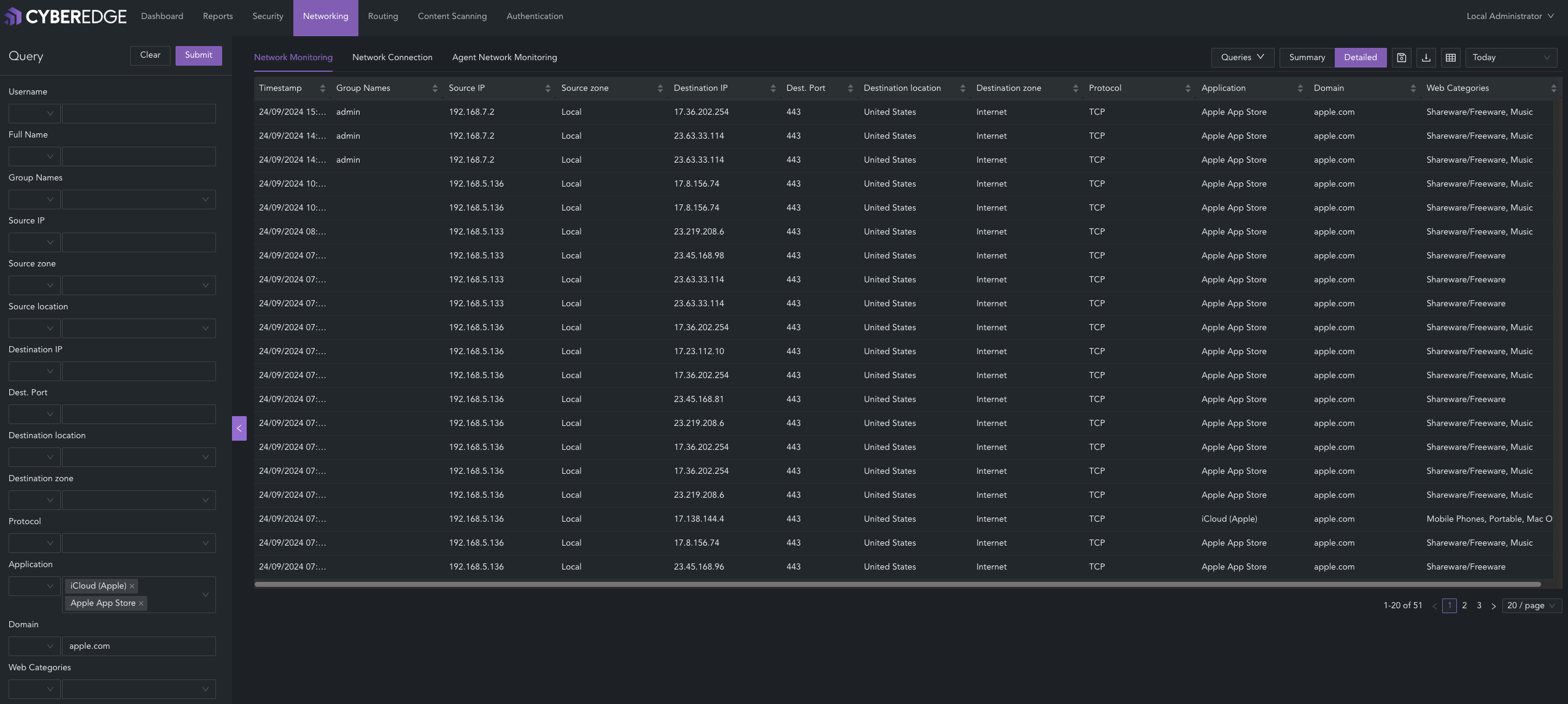
- Save the query for Apple traffic and assign it a name. This query will now be available for reuse through "Queries" or within the custom report builder.
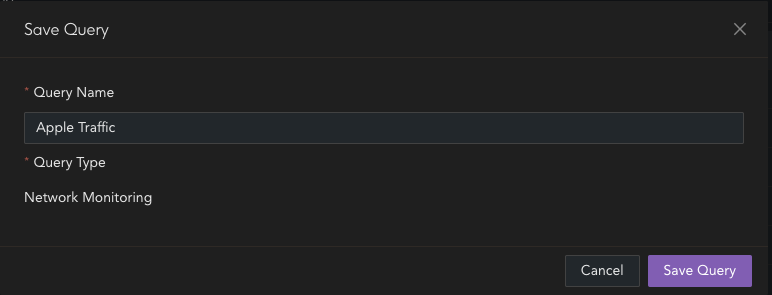
- In reports, the query can now be accessed by selecting the relevant data source and dragging the query into a report.
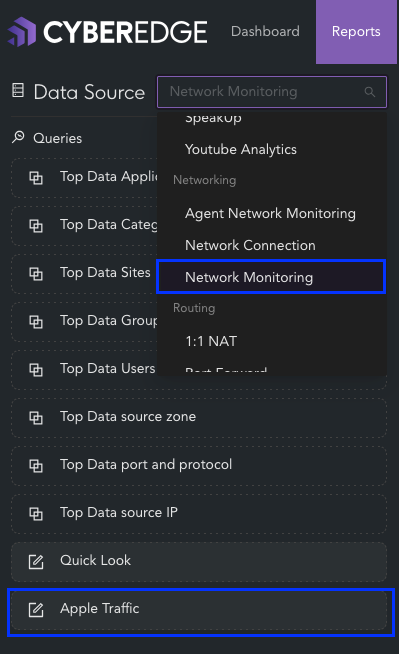
Tip
- In CyberEdge, access to data and data sources is managed through role-based permissions. If a specific data source is inaccessible, please consult your system administrator
- System administrators can manage user access by navigating to Authentication > Roles
- Custom reports can be generated using data from any accessible data source, based on a user's permissions. This helps in creating simplified reports tailored for users